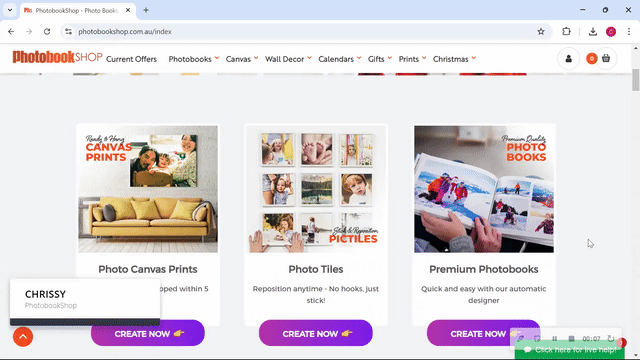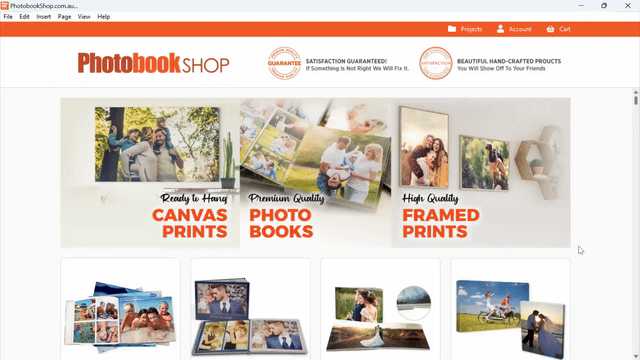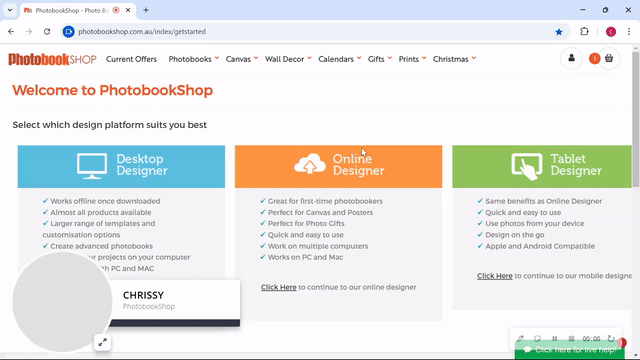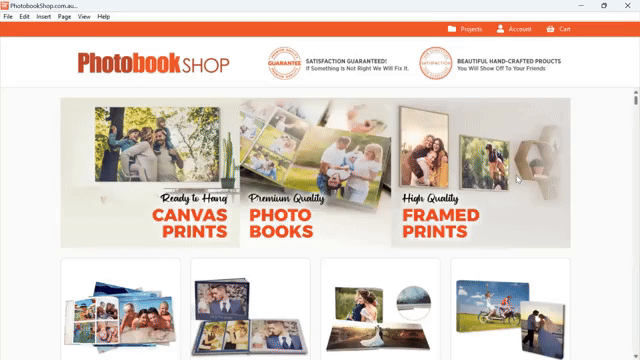How To Add and Delete Pages In Your Photo Book
VIDEO DESCRIPTION
In this video, we walk you through how to add and delete pages from your photo book project using our easy-to-use online editor. Whether you're adding more memories or cleaning up your layout, this guide will show you exactly how to manage your pages effectively.
Download our software for FREE:
Click here
What you’ll learn:
✔️ Selecting your photo book size and page count
✔️ How to access the page management tool
✔️ Adding pages before or after your existing content
✔️ Adjusting the spine text after adding pages
✔️ Deleting unwanted pages or spreads from your project
✔️ Helpful reminders to avoid common mistakes
This tutorial is perfect for anyone looking to customise their photo book layout with ease. Watch now and feel confident managing your project from start to finish!
Click here Introduction
Click here Add Pages
Click here Photobook Cover
THEMES



 Windows
Windows Mac
Mac Mobile App
Mobile App